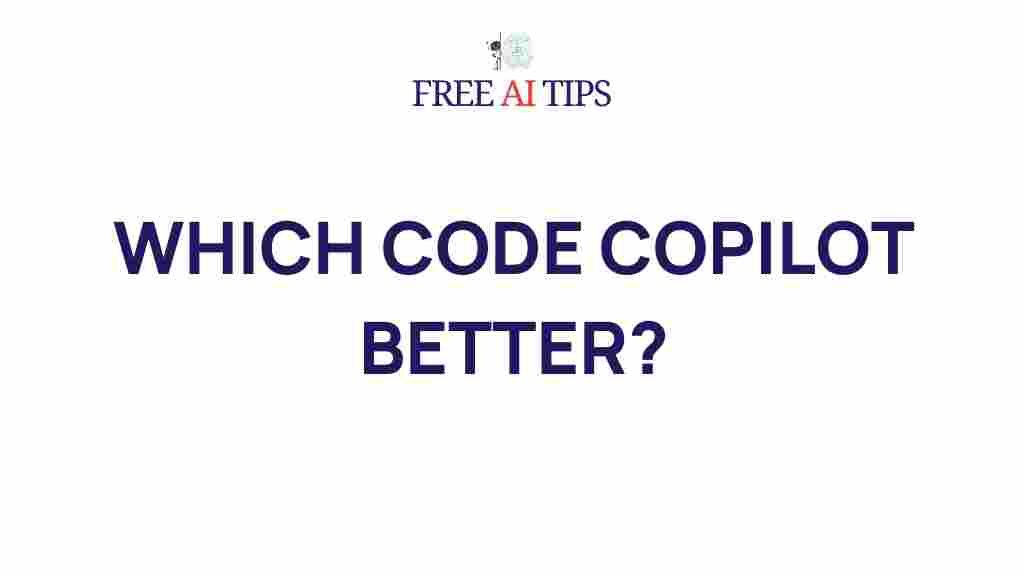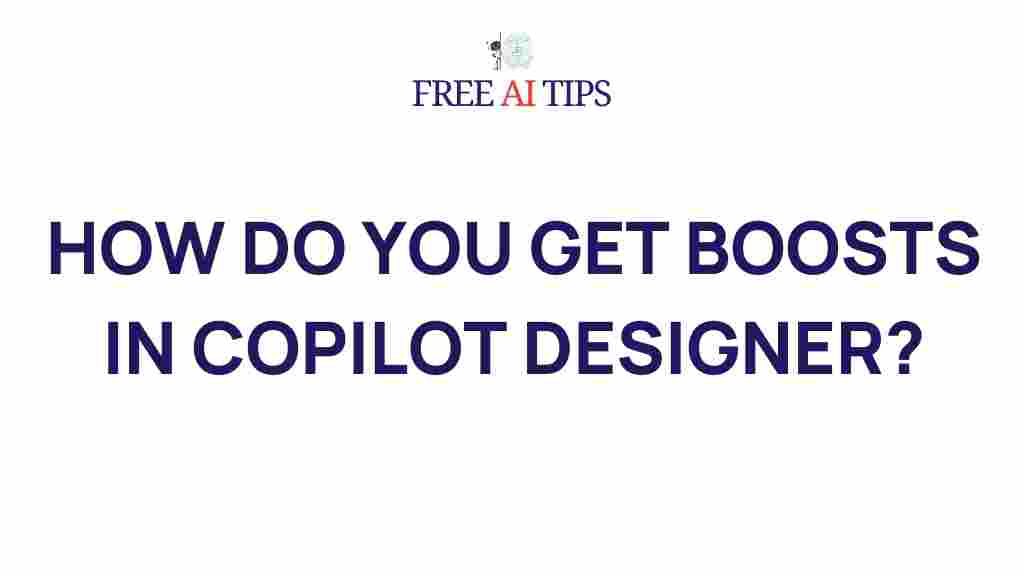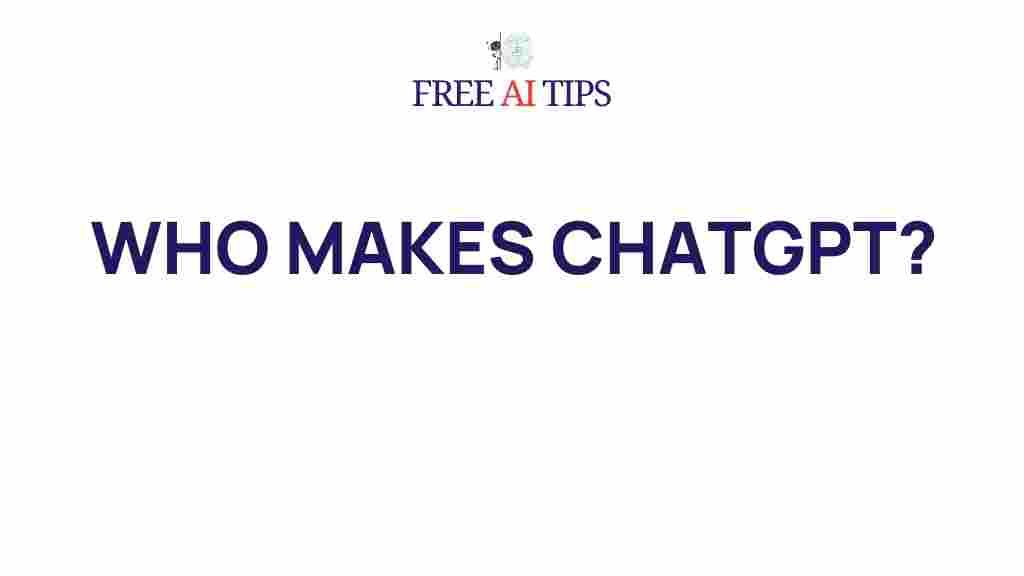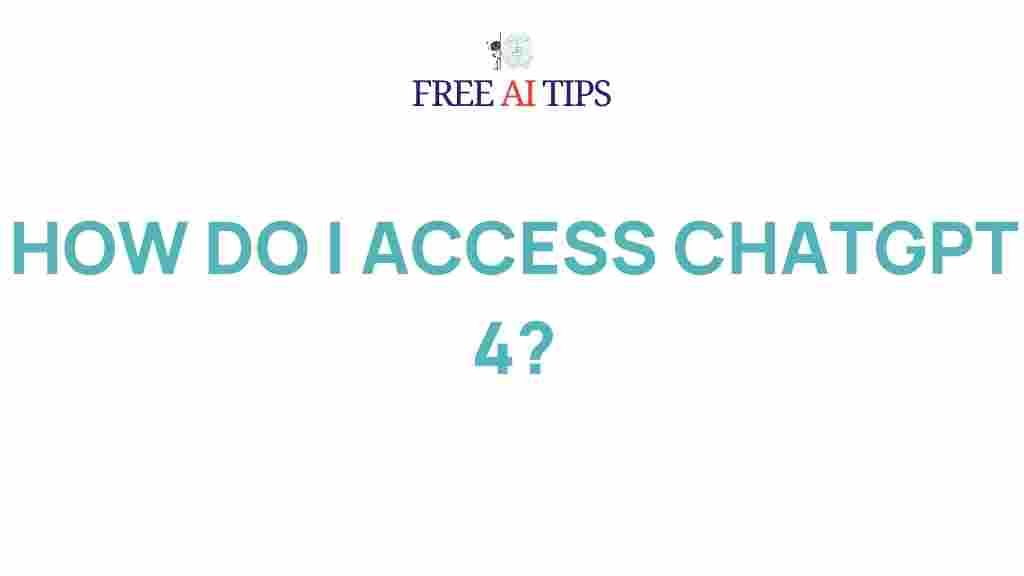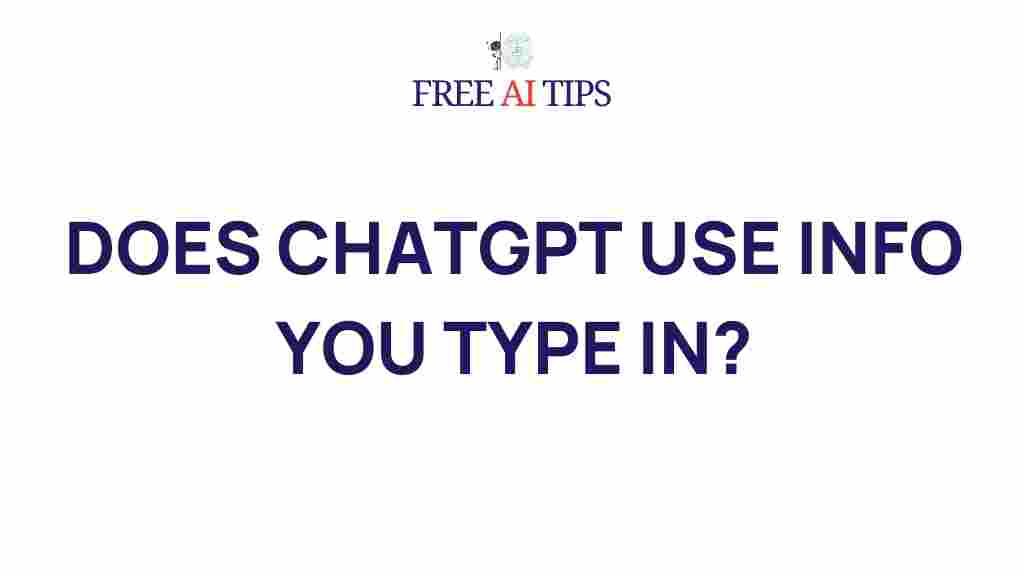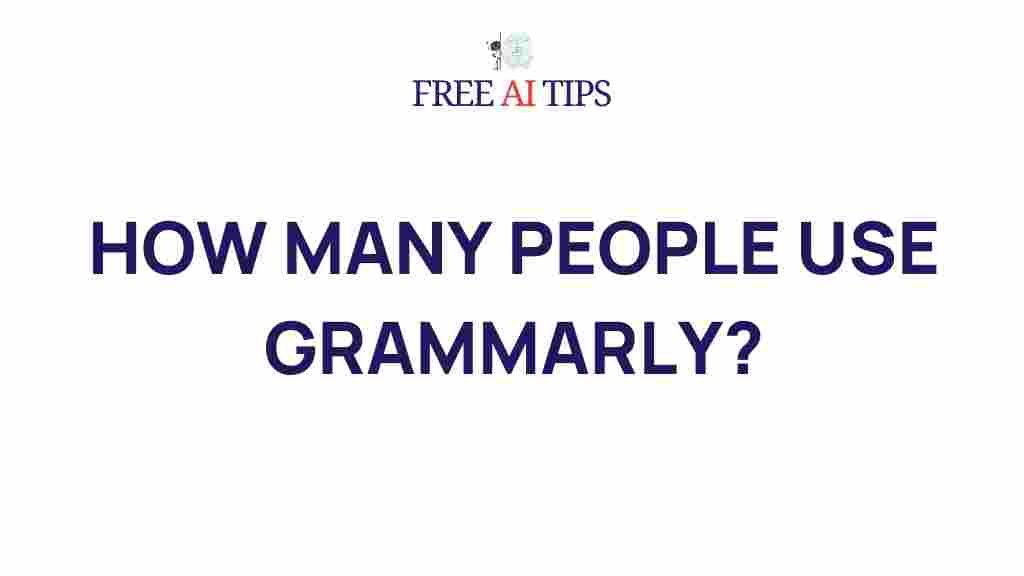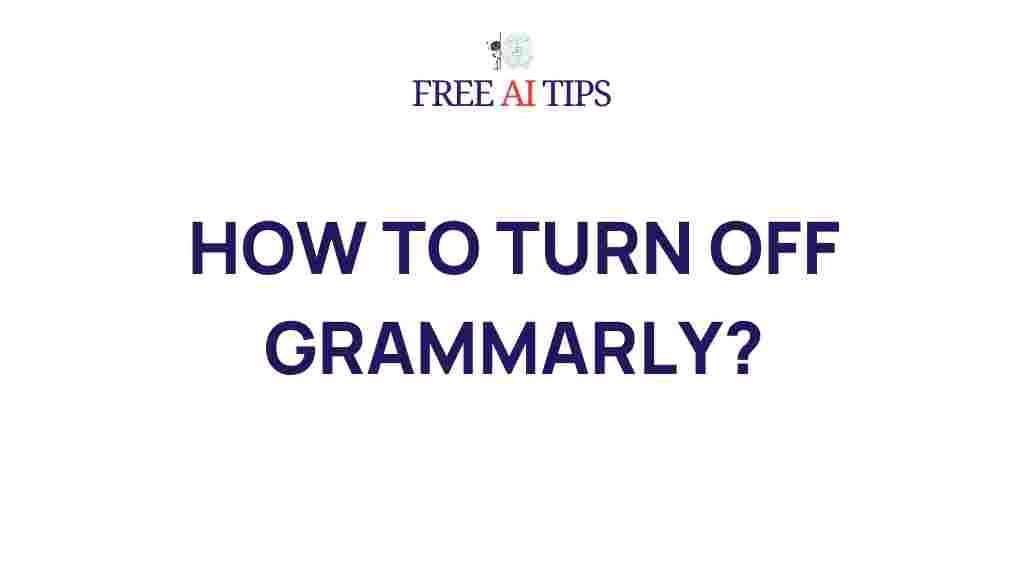Unleashing the Power of Code Copilots
In the world of software development, efficiency and innovation are crucial to staying competitive. The introduction of code copilots has revolutionized how developers write, debug, and optimize code. These AI-powered assistants are quickly becoming indispensable tools, helping developers write cleaner code faster and with fewer errors. But what exactly is a code copilot, and how can it enhance your coding workflow? In this article, we’ll explore the power of code copilots, how to use them effectively, and common troubleshooting tips to ensure you get the most out of this cutting-edge technology.
What is a Code Copilot?
A code copilot is an artificial intelligence-powered tool that assists developers by offering real-time code suggestions, autocompletions, and even entire code blocks. This tool integrates seamlessly with popular Integrated Development Environments (IDEs) and text editors, such as Visual Studio Code, and can support multiple programming languages, including Python, JavaScript, Java, C++, and many more.
Using advanced machine learning algorithms, code copilots are trained on massive datasets of code to predict what developers are trying to accomplish and offer the most relevant suggestions. Whether you’re a beginner or an experienced developer, a code copilot can significantly boost your productivity by helping you write code faster and more accurately.
How Code Copilots Work
Code copilots rely on artificial intelligence models, primarily trained through deep learning techniques. These models are fed large amounts of code from open-source repositories, enabling them to understand syntax, logic, and best practices. As a developer types, the code copilot analyzes the context and predicts the next line of code based on patterns in the data.
Some of the key features of code copilots include:
- Code Suggestions: Instant code suggestions based on what you’ve written so far.
- Autocompletion: Completes entire functions, methods, or variables based on your input.
- Error Detection: Flags potential errors or bugs, helping you avoid common pitfalls.
- Code Refactoring: Suggests ways to improve your code’s structure for better performance or readability.
- Documentation: Provides inline documentation or comments to explain complex code snippets.
Step-by-Step Guide to Using a Code Copilot Effectively
To truly harness the power of a code copilot, you need to integrate it into your workflow and make the most of its features. Here’s a step-by-step guide to help you get started:
1. Install and Set Up Your Code Copilot
The first step is to install the code copilot plugin for your preferred IDE or text editor. Some popular code copilots include GitHub Copilot, Tabnine, and Kite. For instance, if you’re using Visual Studio Code, you can install GitHub Copilot directly from the extensions marketplace. Once installed, make sure to sign in with your developer account to activate the tool.
2. Configure Your Preferences
Once the code copilot is set up, take a moment to configure its settings according to your needs. Some tools allow you to customize the level of suggestion you receive, choose specific coding styles, or even integrate with external documentation. Tailoring the copilot to your preferences will help you get more relevant and accurate suggestions.
3. Start Coding with Assistance
As you begin coding, the code copilot will automatically provide suggestions. You can choose to accept, modify, or ignore the suggestions based on your requirements. It’s important to understand that the copilot is a tool to assist you, not replace your expertise. You should always review suggestions and ensure they align with your project’s objectives and coding standards.
4. Use the Copilot for Code Review and Debugging
Code copilots are not just for writing code—they can also be used during the debugging process. If you encounter issues in your code, the copilot can suggest potential fixes or point out errors that you might have missed. Some copilots even integrate with version control systems, allowing you to compare different versions of your code and track changes over time.
5. Enhance Collaboration with Teams
Many code copilots support collaboration features, allowing multiple developers to work on the same codebase simultaneously. This can be especially helpful in team environments, where each developer may have their own coding preferences and strengths. The code copilot can help standardize the code while ensuring consistency across the team.
Common Issues and Troubleshooting Tips
Although code copilots are incredibly powerful, there may be times when you encounter issues or need help optimizing their performance. Here are some common troubleshooting tips:
1. Code Copilot Suggestions Are Too Generic
If the suggestions provided by your code copilot seem too generic or not useful, it could be because the tool hasn’t yet adapted to your specific project or coding style. To resolve this issue, try providing more context in your code comments or naming conventions. Additionally, ensure that the copilot has access to any external libraries or APIs you are using, as this can enhance its suggestions.
2. Performance Lag or Slow Suggestions
Code copilots require significant computing power, especially when analyzing large codebases. If you notice lag or delayed suggestions, try closing unnecessary applications or reducing the load on your machine. You can also check for updates to your copilot plugin or IDE, as performance improvements are frequently included in new releases.
3. Inaccurate Code Suggestions
If the code copilot is suggesting incorrect or inefficient code, it’s important to remember that AI is still evolving. Always double-check the suggestions for accuracy and compliance with your coding standards. If necessary, provide feedback to the copilot’s development team, as this can help improve future recommendations.
4. Copilot Not Integrating with Your IDE
Sometimes, a code copilot might fail to integrate properly with your IDE or editor. In this case, check the plugin settings to ensure that everything is enabled correctly. Reinstalling the plugin or updating your IDE to the latest version can also resolve integration issues.
The Future of Code Copilots
The future of code copilots is incredibly promising. As machine learning and artificial intelligence continue to evolve, these tools will become even more accurate and intuitive. We can expect copilots to offer more context-aware suggestions, handle more complex coding problems, and integrate seamlessly with other tools in the developer ecosystem.
One exciting development is the potential for code copilots to be fully customized for specific industries or projects. For instance, a healthcare software developer might use a copilot trained specifically on medical software libraries, while a game developer could have a tool optimized for game engine code. The possibilities are endless, and as AI technology advances, the impact on the software development process will only grow.
Conclusion
In conclusion, code copilots are transforming the way developers work by providing intelligent, real-time assistance throughout the coding process. These AI-powered tools improve productivity, reduce errors, and enhance collaboration, making them essential for developers of all skill levels. By following the steps outlined in this article and troubleshooting common issues, you can maximize the benefits of a code copilot in your own development workflow.
As AI continues to improve, the role of code copilots will expand, becoming even more intuitive and powerful. Embrace the future of software development by incorporating a code copilot into your toolkit today.
For more information on how artificial intelligence is reshaping the software development industry, check out this external article on AI in coding.
Looking for the best code copilot for your needs? Explore our detailed review of various code copilots and their features here.
This article is in the category Reviews and created by FreeAI Team